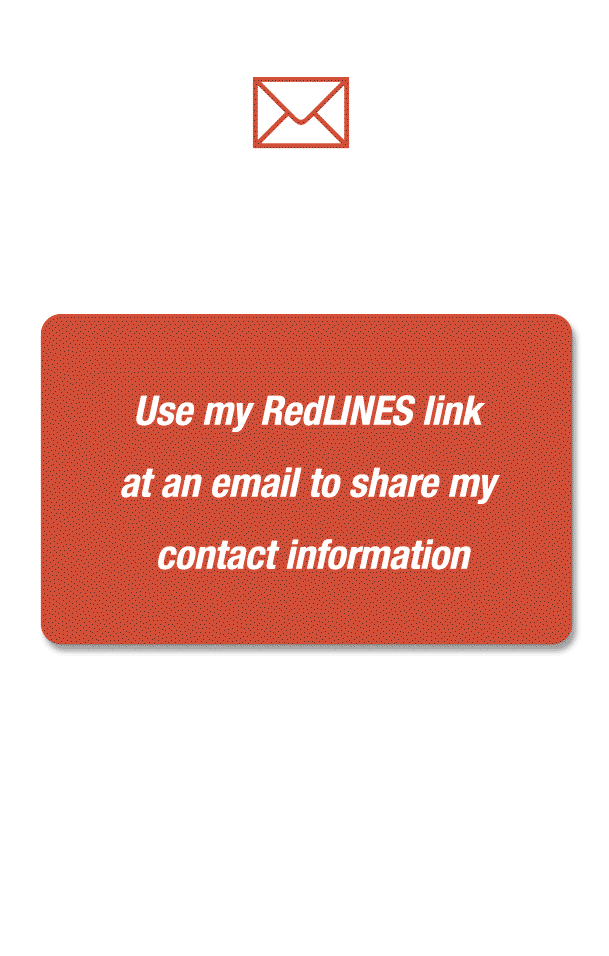top of page

Hacks
Features and tricks to take full advantage of your RedLINES account.
Share to any other app or communication channel

At Sharing Options screen, you will find the Remote Working Module, where you can find different sharing options.
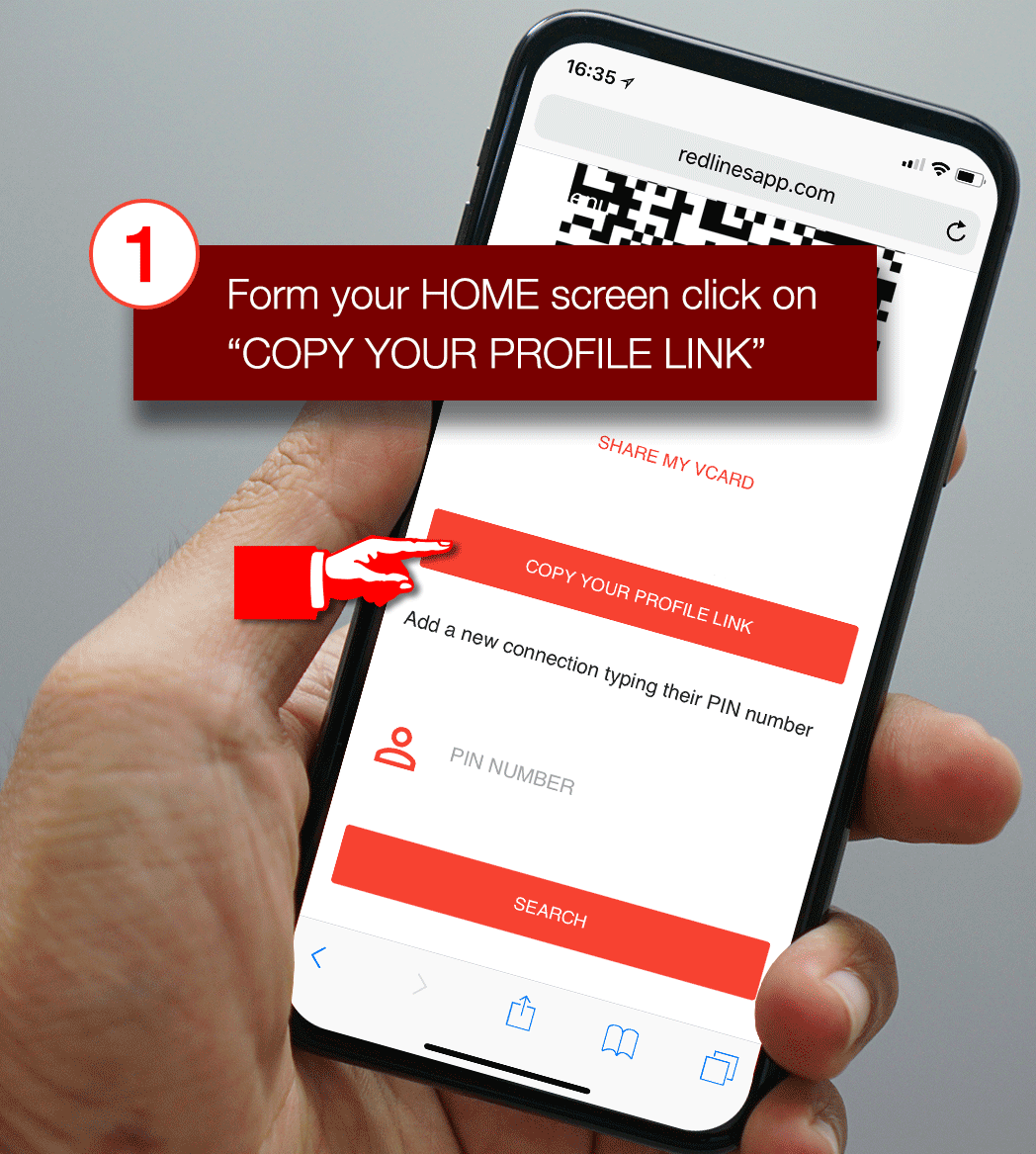
Share to any other app or communication channel
Just copy your profile link and paste it on an email, text message, or whatever communication channel you need.
Sharing using a QR code
Use your unique QR code to share your contact information allowing the receipt to save it as a new Contact at their phone.
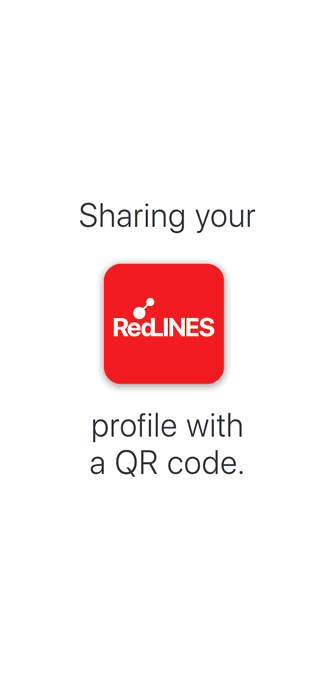

Home
screen shortcut
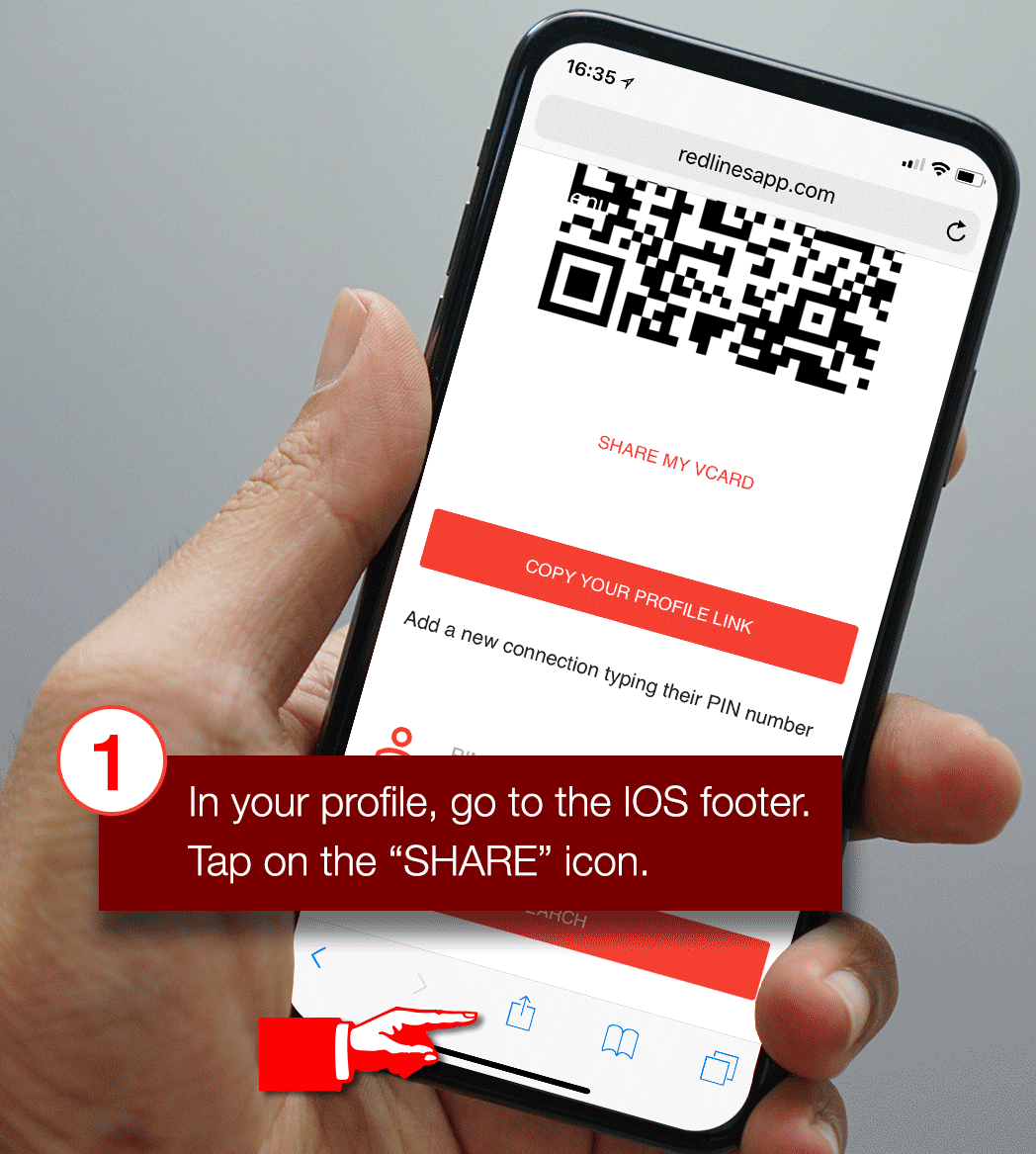
Using and iPhone
To have easy access to your RedLINES account from your phone home screen, you can create a shortcut by simple and easy steps.
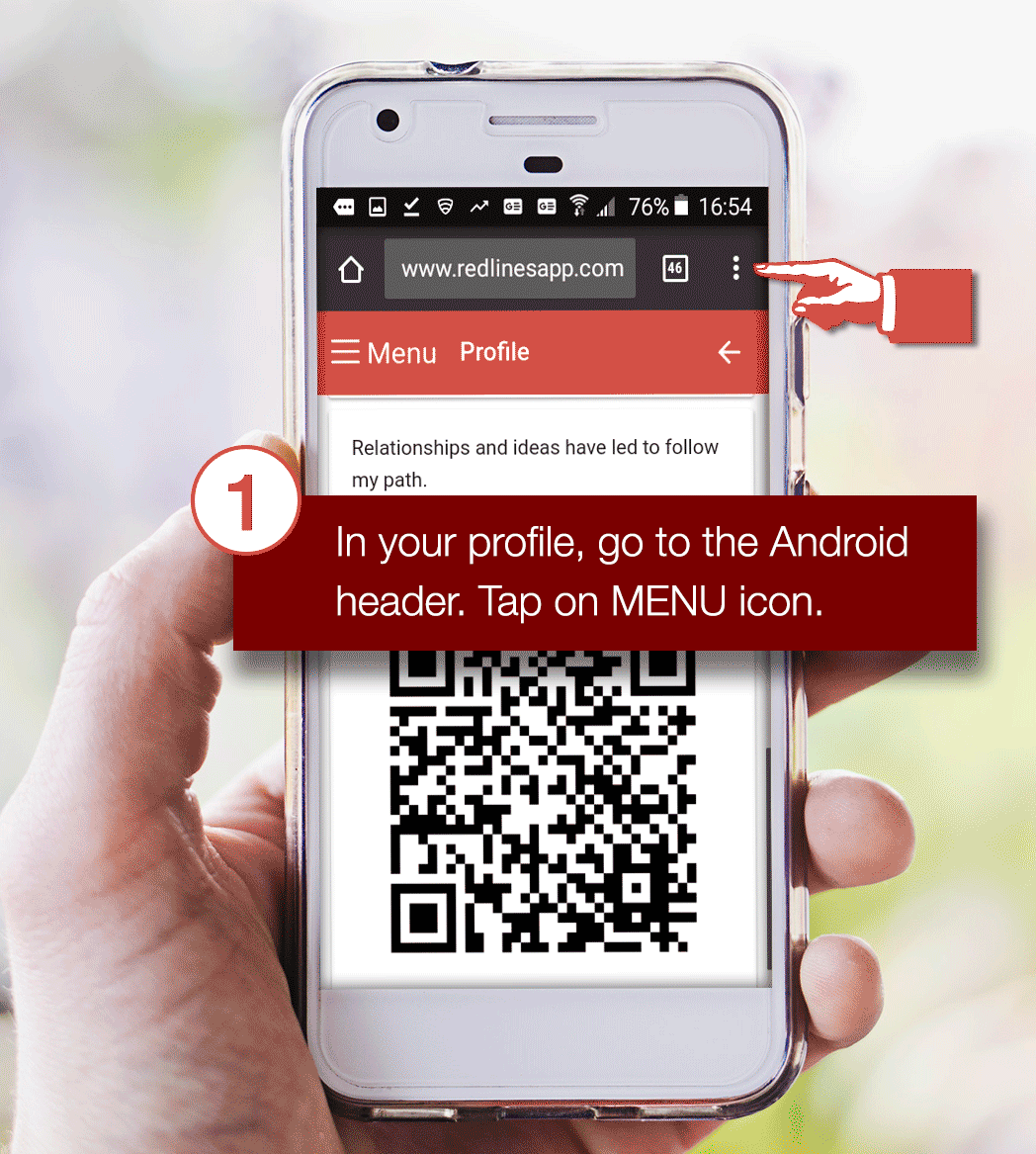
Using and Android phone
Lock screen
share
You can use your "Sharing Options" screen to share your RedLINES eCard in one tap.
Just screenshot your Sharing Options screen and assign it as a lock screen.
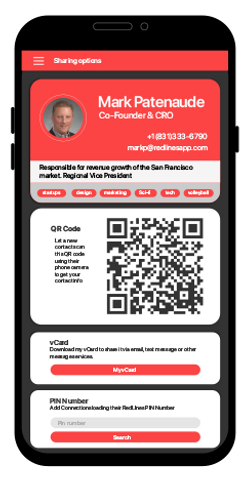
Ultimate time saver
bottom of page